Using the "Oceanis Change Background Windows 7" Program
This will show you how to download and use the program Oceanis Change Background Windows 7provided by Oceanis so that you can change the desktop background with a optional desktop slideshow(shuffle) in the Windows 7 Starter and Home Basic editions.
If the Oceanis program is closed, then the desktop background goes with it. You will need to leave the Oceanis program running to keep the background.
If the Oceanis program is closed, then the desktop background goes with it. You will need to leave the Oceanis program running to keep the background.
- If the Oceanis Change Background Windows 7 program no longer works properly after installing some Windows Updates, then uninstall and reinstall the Oceanis Change Background Windows 7program to have it run properly again.
- If you get the black wallpaper in Windows 7 Starter, then double check to make sure that theRemove background images (where available) box is unchecked in the Ease of Access Center.
- If you get the black wallpaper in Windows 7 Starter and the above did not help, then also see if thissolution by Foe may be a possible fix.
- Run a sfc /scannow command, and restart the computer afterwards. You may have some corrupted system files causing the background wallpaper to not display.
1. Download the Oceanis Change Background Windows 7 ZIP file below provided by Oceanis, click on Save, and save it to your Desktop.2. Open the downloaded ZIP file, select the Oceanis_Change_Background_W7.exe file, click on the Extract all files button. (see screenshot below)
NOTE: This is what you will see if you are using the default built-in ZIP handler in Windows 7 and not a 3rd party ZIP program.3. Click on Extract. (see screenshot below)
NOTE: Make sure that it is extracting the Oceanis_Change_Background_W7.exe file to your desktop.4. Run the Oceanis_Change_Background_W7.exe file.
NOTE: You will be prompted to restart the computer to finish installing this program.5. When your computer restarts, you will see this as your desktop background. Click on theOceanis Change Background Windows 7 shortcut to change your desktop background. (see screenshot below) 6. Browse to the images that you want to use and check (select) a image, or more than one image to have a desktop slideshow. Select the Picture position for how you want the images displayed, and any desktop slideshow settings if you selected more than one image. (see screenshots below)
6. Browse to the images that you want to use and check (select) a image, or more than one image to have a desktop slideshow. Select the Picture position for how you want the images displayed, and any desktop slideshow settings if you selected more than one image. (see screenshots below)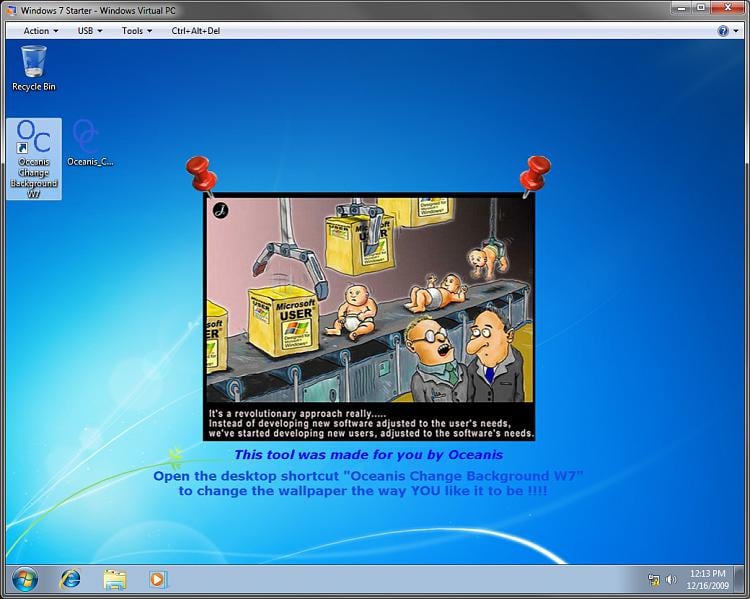
NOTE: These options are just like the default ones in the other editions of Windows 7 here that are now being allowed by this program by Oceanis for the Windows 7 Starter edition.7. When done, click on Save changes. (see screenshots above)



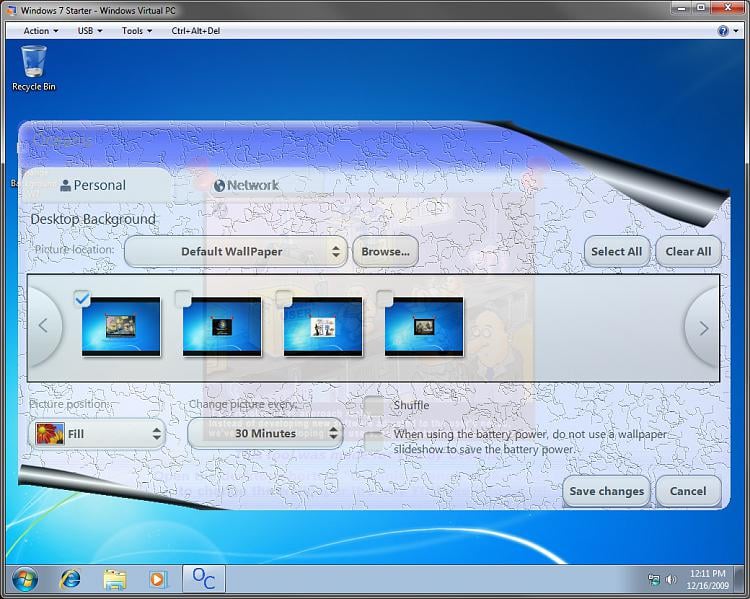
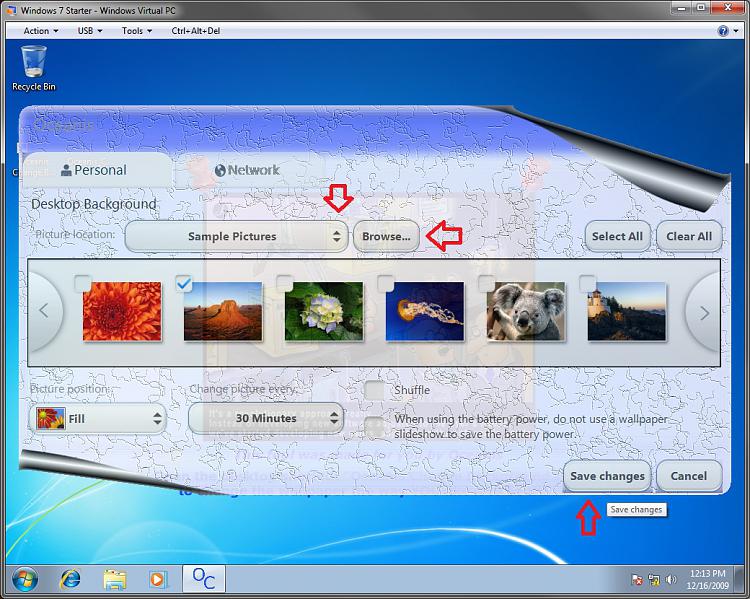
No comments:
Post a Comment